In our last blog post, we learned that the Blackboard Homepage Institution Page is your one-stop-shop for valuable CMU Blackboard information and instruction-related resources. Today we’ll showcase the newly streamlined Courses tab where you can easily manage your courses throughout time. That is, you can navigate to and engage with past, present, and future course shells in just one click.
“Courses” is the default opening page that you see when first logging into Blackboard and conveniently where you will gain access to all your course shells and materials. Improved functionality of the (new) Courses tab allows instructors to do more than check current shells. You can also return to previous courses to review content, reuse material, and prepare your future courses more seamlessly than ever.
When you enter the Courses area of your updated Blackboard Homepage, you’ll find the following (and more):
- See all courses in which you are enrolled in alphabetical order by name and grouped by term (with the newest semester first) in grid or list view.

- Gain important information about your course shells right upfront. Each course listing provides the course ID, title, instructor(s), and options to view the course description and schedule, if desired.
- Use the Filter menu to modify your current view of the page. Filtering options allow users to view their course listings in various ways: by semester, courses you are teaching or taking, open or private courses, and more! Take special note that courses will not appear under the categories of “Upcoming” or “Completed” because CMU utilizes a “Continuous” course duration setting rather than a “Term Duration” setting —all courses are recognized as being in a current status by Blackboard.
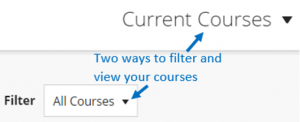
- Use the search function to quickly find courses from your list. A search box located above the course listing allows you to search for a particular course by designator, section number, or course name, saving you time and effort the next time you go looking for a course shell. You’ll also find a page selector at the bottom of your course list to navigate through long lists.
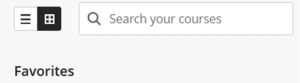
- View your favorites quickly. If you access a few courses frequently each semester or don’t want to look through a long list of all your courses to find the one you need, just select the star icon to favorite and relocate the course to the top of your list for quick access.
- Manage access to your course shells. Set course access to private (unavailable to students) or open (available to students).
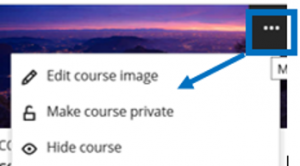
- Visit your Blackboard Homepage to see more features and functions right from your updated Courses tab.
For more information about the enhanced teaching and learning features from the new Blackboard Homepage check out this video. Come back next week as we showcase another “Hidden Gem,” the Calendar. Still, have questions or need assistance? Contact us at CIS for more help.

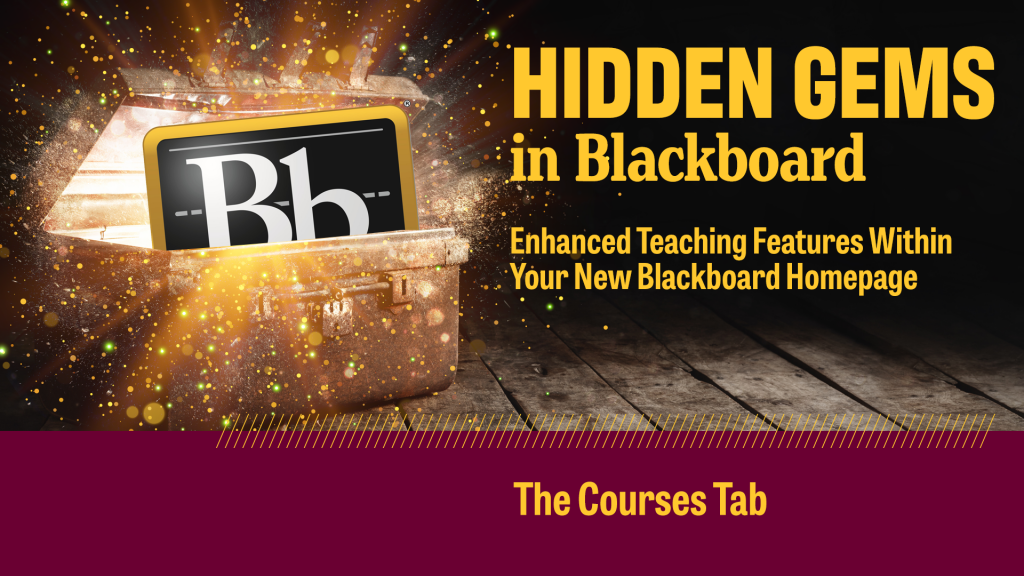
2 thoughts on “Hidden Gems: Enhanced Te …”