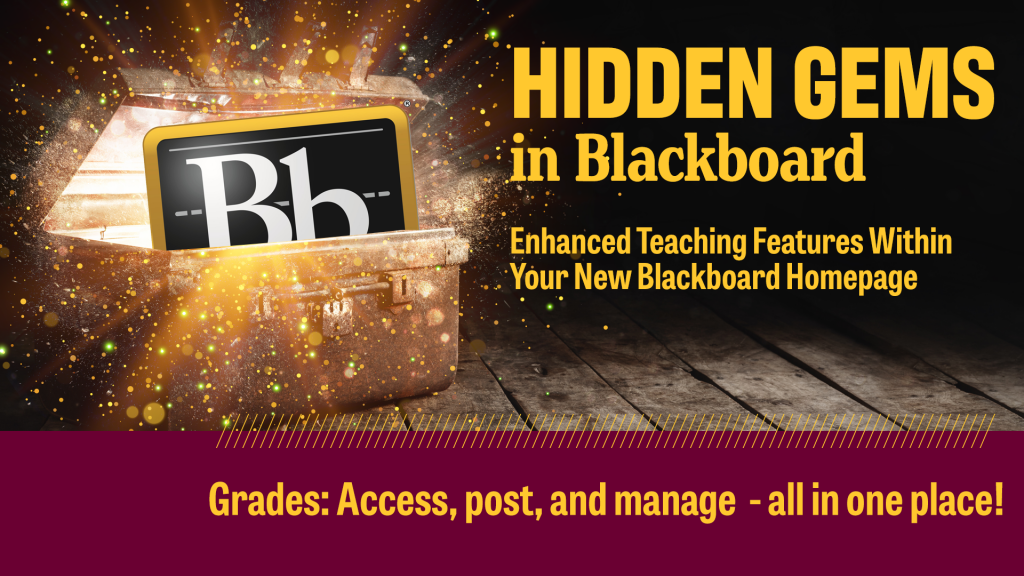In our last blog post we highlighted features of the improved Blackboard Calendar tool. Today we’ll explore the versatile functionality of the UBN homepage Grades tab, where you can access, post, and manage grading tasks for all your courses, all in one place.
Situated within the updated Blackboard homepage main menu, the Grades tab offers direct access to all course grading items for both students and faculty alike. For instructors, you’ll see a summary for each course showing the average grade as well as how many items still need to be graded:
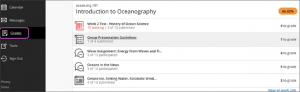
For students, recently posted grades are shown along with their current overall grade for the course:
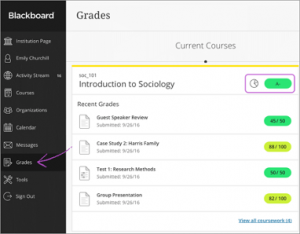
Everyone can click on the View All Work link (shown in the lower right corner in the images above) to view a list of all assignments within a course. Having this data (and more) in real-time keeps instructors and learners up-to-date and aware of the status of their courses from this one tab.
Grades play an integral role in other tabs on the updated Blackboard homepage. As noted in previous “Hidden Gem” blog posts, awarded grades will appear to students in their Activity Stream, and instructor grading can be initiated from the Course tab when new submissions have been made in a course.
These are just a couple of options from the updated Grades tab. For more information, check out this video. Next week, we will showcase our final “Hidden Gem” the Assist tab (and Ally File Transformer tool).
Still have questions or need assistance? Contact us at CIS for more help.