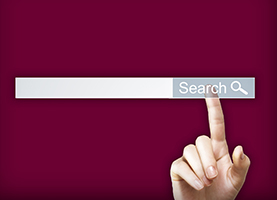Using Smart Search
Smart Search retrieves all of the items it can find that match your search terms, whether from individual publishers or from open-access scholarly repositories.
- You can refine your results to show items by availability, material type, peer-reviewed status, publication year, topic, and other criteria.
- You can save searches and articles to your Favorites, review and tag items, check your library account, and more.
- Access full text or, if CMU does not have the full-text for an item you want, request full text through the Documents on Demand service.
The following files depict Smart Search search examples. Explanatory notes are provided.
-
See samples results for the keyword search “college students” AND stress. Search techniques and refinements of results are highlighted.
-
Save SmartSearch Records (Favorites)
See how to save desired records to your Favorites -
What can you do with saved SmartSearch Records? Email, print, or export records to various online tools (including EndNote and RefWorks).