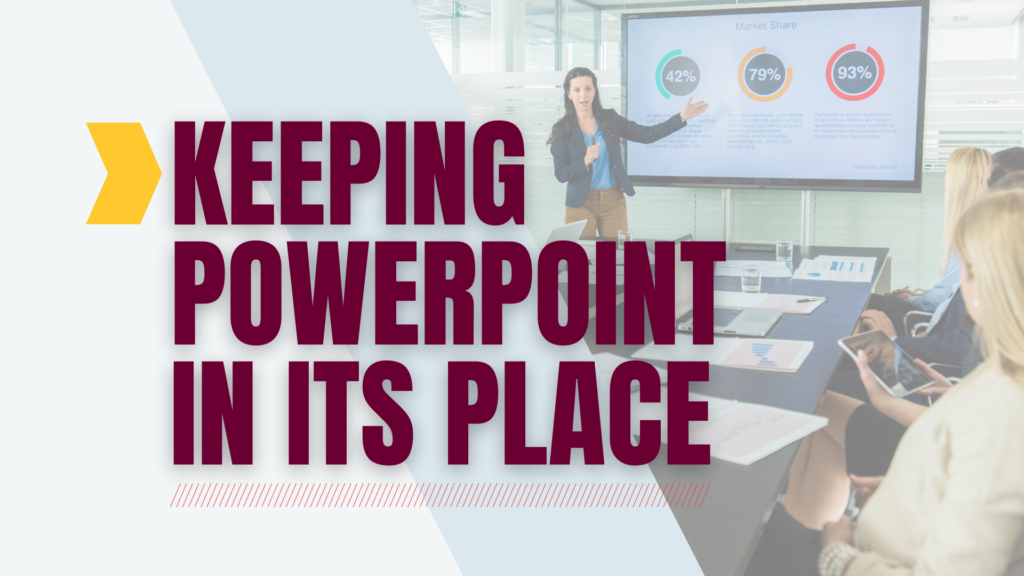Powerful presentations involve much more than formatting your content into bulleted lists. While PowerPoint is one of the most prolific presentation tools, it is also one of the most abused tools. Following are five tips and techniques that will rescue your students from “death by PowerPoint.” These tips illustrate how PowerPoint (and other presentation programs, like Google Slides) can be used well.
Presentation Tip # 1: Know Why
Far too often, our presentations are driven by the tool we use instead of the message we want to convey. Because we are familiar with PowerPoint, we use it to organize our thoughts into bullet points, add snappy animation, and repeat. However, this may be the least effective way for us to communicate the message AND for our students to learn the content. We forget to ask first what we need to convey, and then we should ask which tool will support that most effectively.
The next time you need to design a presentation or deliver a chunk of course material, try something different. First, organize your main thoughts onto index cards or sticky notes. Then, arrange them in the order that makes the most sense. Instead of thinking of this as a straight line (A –> B, linear), imagine a branching family tree with roots where the main idea is the trunk. Or a Mind Map where the center is the main idea which spiders out into clusters in all directions. Begin grouping your ideas by their relevance to each other. Once you have organized your ideas, start asking this question for each “chunk” of information: How can I best communicate this to my students? Sometimes, a slide presentation can be useful for presenting your information (sometimes, it may not)!
Presentation tools are almost perfect for displaying visuals, main ideas, overviews, reviews, comparisons, question prompts, and many other teaching methods. Learn more about instructional design principles, including the ADDIE acronym and backward design.
Presentation Tip # 2: Answer the Why Questions
One of the most common mistakes in using Powerpoint is the misconception that we must put our entire lecture on the slides. However, slides should support the lecture with images and main points and minimal wording.
Instead of working to fit all your content into your slides, decide on the top three takeaways for your lecture. Next, brainstorm as many questions about the material as possible using the good old 5-Ws: who, what, when, where, and especially WHY?.
- Why is this relevant to me personally?
- Why should this be relevant to you as a student?
- What is provocative about this?
- What is novel or interesting?
- What isn’t included in the text that adds depth of meaning?
- Where can more information be found about this topic?
- How would this impact ___?
These “Why” questions will provide you with the “hooks” that will help to grab your students’ attention and retain it. The “Why” questions are what keep audiences engaged. Find ways to engage students within your presentation.
Presentation Tip # 3: Refine Your Slide Content
Master your content, plan an effective delivery strategy, and stick to it. PowerPoint is a tool to support your lecture, not caption it, and your slides should reflect that.
Your slides should contain as little as is necessary to get across the meaning of what you are saying. A common guideline is the 7×7 Rule, which states that you should have no more than seven lines across each slide, and each line has no more than seven words. However, that guideline is a maximum cap – a 5×5 rule is better. Other ideas for powerful slides would be a single provocative quote, one image, or a single word placed on the screen to emphasize and remind students of the main point or idea.
Even if 25% of your spoken lecture is spelled out on your slides, students will read the slide instead of listening. Humans can’t effectively read and listen at the same time! So get rid of that excess text! Some text is essential, but chances are that most of it isn’t.
Visuals can be one of the most compelling aspects of your presentation. An effective, well-timed visual can help students grasp concepts more quickly, clarify muddy points, and provide a mental hook for retrieving information later. Remove visuals that aren’t helpful (fuzzy, blurry, or contain words that are too small to read). Again, focus on providing only the essentials. The most recent PowerPoint version includes a stock image, an icon library, and a relatively new “Design Ideas” feature. If you need help upgrading your PowerPoint version, submit a CMU IT Help Desk ticket.
Rather than relying on entertaining animations, focus on creating solid, engaging, and thought-provoking content. Take the time needed to review, reduce, and refine your presentations to remove distractions and unnecessary information.
Presentation Tip # 4: Alternatives to the PowerPoint Lecture
What would you do with your class time if you didn’t have a PowerPoint presentation? What if you walked into class and the podium wasn’t working, or there was an internet failure? After a moment of panic, what would you do? It’s always a good idea to have a plan B, but beyond that, there’s an even better reason to think through what you would do with the time. Less time spent lecturing could mean more precious moments spent on active learning. So, even if technology doesn’t fail, think through these questions beforehand:
- Where could you use an image or a hands-on object instead of text on a slide?
- Should you add a blank slide? It might help students focus on a deeply relevant story you will tell.
- How could you mix in some active learning? Could you use a question prompt slide and have students discuss their opinion with their neighbors?
Presentation Tip # 5: Brevity • Clarity • Activity
Research shows that the best lectures (even if you are great at them) are only as good as the worst active learning. Following the Brevity-Clarity-Activity mantra can help your (lectures) learners grow to love active learning and vice versa.
Keep your lectures under 15 minutes. You can do more than one lecture segment in a class period, but they should be broken up by active learning methods such as: Think-Pair-Share, one-minute paper responses, check for clarity or the muddiest points, or comprehension checks by polling students with an audience response system (like PollEverywhere or Slido). You can also get students up and out of their seats with a hands-on activity or any other method that immediately applies the content they’ve just been taught.
These tips are here to help the instructor make the most out of their lectures and create an engaging environment for their student. CMU provides college-branded PowerPoint templates for stakeholder use. The Office of Curriculum and Instructional Support also offers Learning Design Resources to support your classroom activities. If you would like assistance in crafting your next presentation or a custom template for your course, please submit a Design Pro ticket, and one of our expert staff members will get back to you.